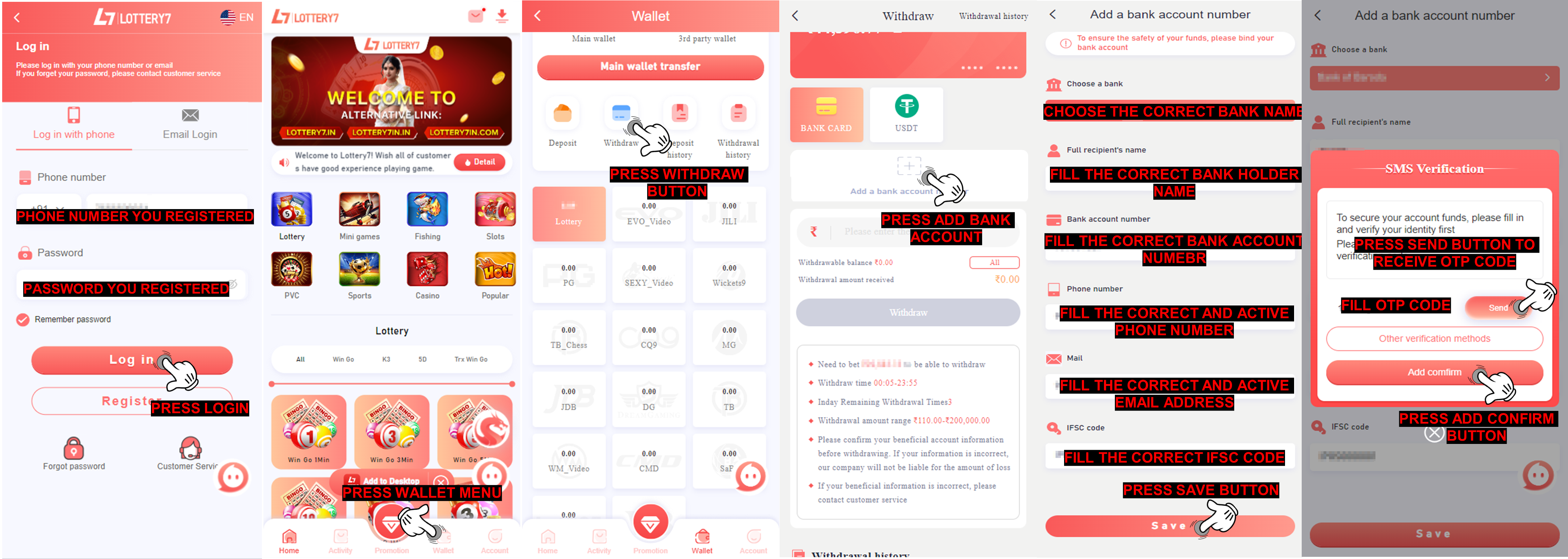IFSC Code Incorrect
Due to the IFSC incorrect on bank account you bound. please submit on IFSC modification in self-service customer service center https://lottery7service.com/ for remove the bank data inside LOTTERY7!
Q: Why my withdraw rejected with remark IFSC Code incorect?
A: This rejection is due to incorrect IFSC code bank you bound on LOTTERY7 account for withdraw, for withdrawal we need you to bind all data correctly including the IFSC code, sometimes there are banks that have IFSC codes with the letter O and the number 0 which are similar so that you are confused with the IFSC you are going to use.
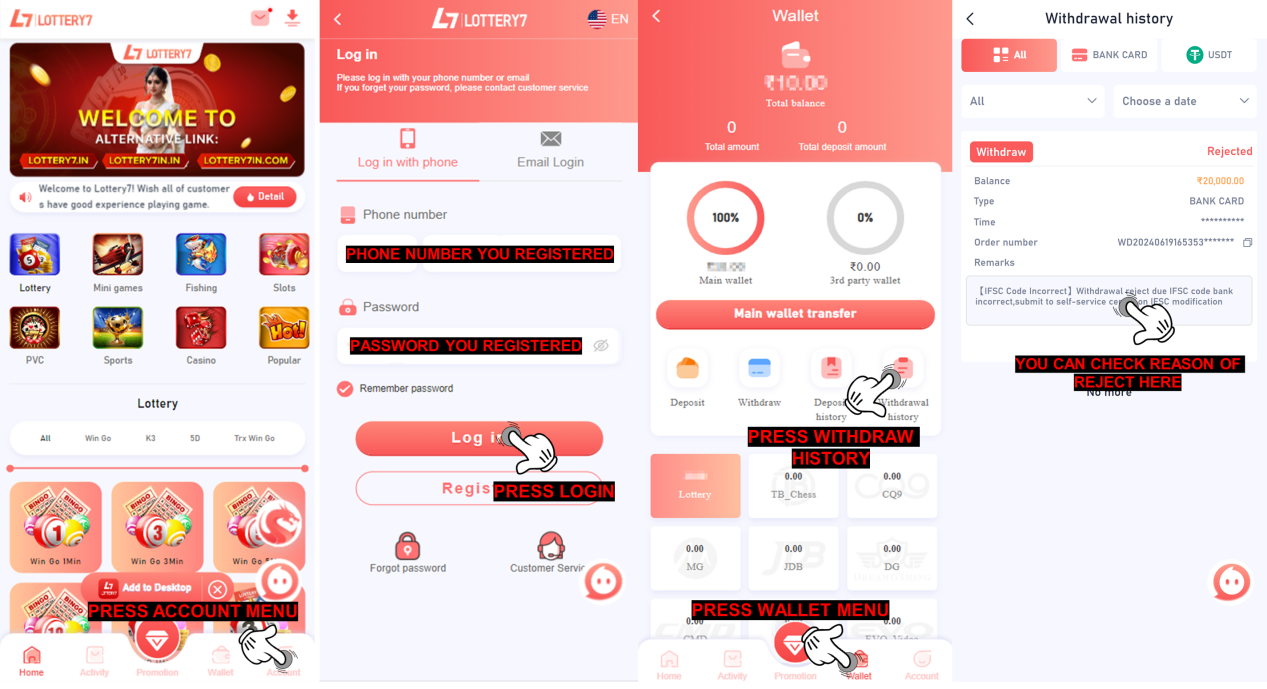
Q: What will happen to my bound bank information if i submit IFSC Modification on self-service center LOTTERY7?
A: Our specialist will conduct a checking and verification to the information that you provide and If all the information is correct. We will delete your bound bank in your ID account and you will be able to re-bind the correct bank information
Q: How i can submit issue about IFSC Modification on self-service center LOTTERY7?
A: To submit IFSC Modification on self-service center LOTTERY7, please follow this step
1. You need to use this link https://lottery7service.com/
2. After you enter the link then close the notification
3. Select issue and choose IFSC Modification
4. Fill your LOTTERY7 ID account
5. Fill correct IFSC code bank from passbook / bank statement
6. Submit issue
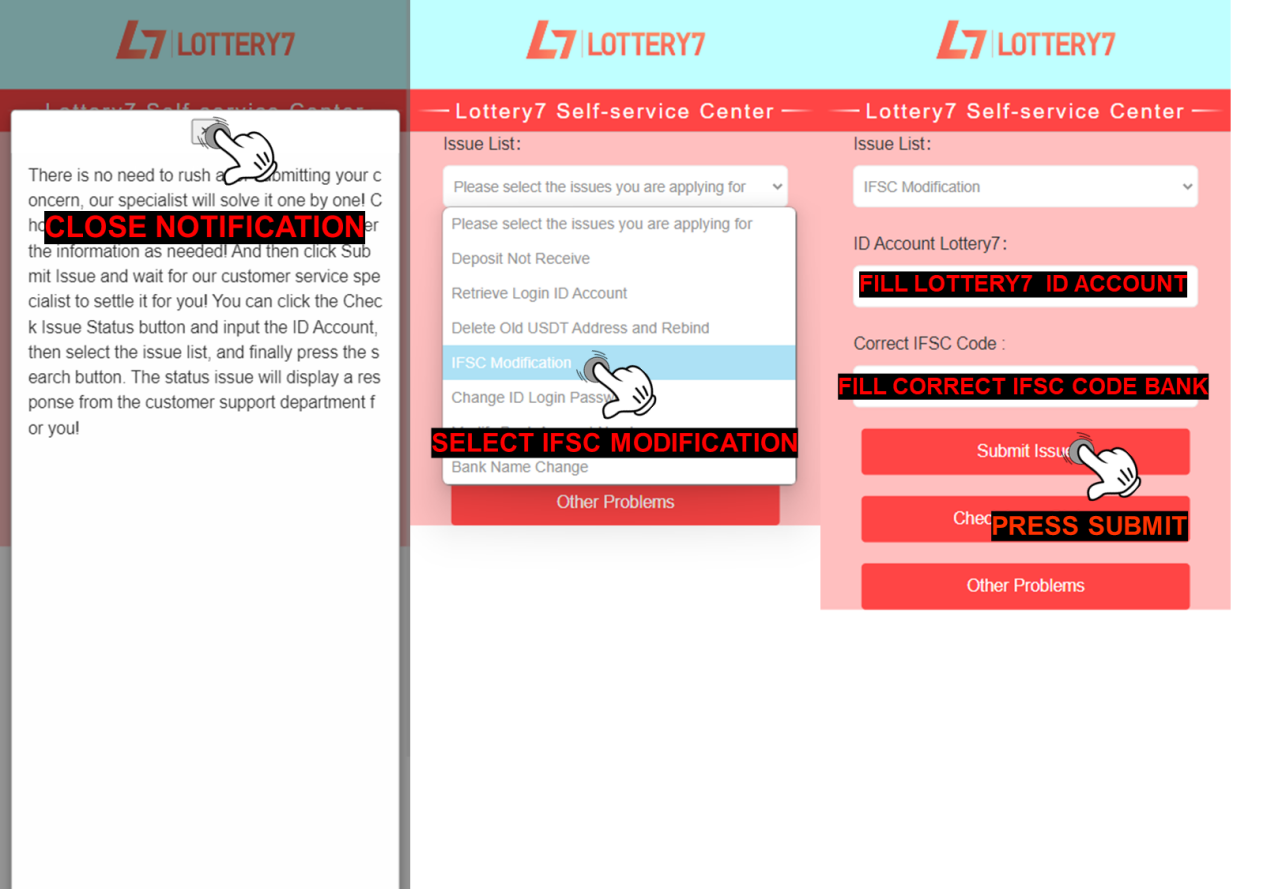
Q: What i need to do after the IFSC Modification completed ?
A: After the IFSC Modification completed, your bound bank information will be deleted then you can re-bind the correct bank and make a correction to the previous bank information that you accidentally filled in the wrong IFSC by go to“Withdraw”page and following the steps below :
1. Click add a bank account
2. Select the bank you want to register with
3. Fill in all the requirement information correctly (your full name, bank account number, active phone number, email address and IFSC code)
4. Click Save and SMS Verification menu will appear
5. Click the Send Button
6. Fill the correct OTP Code
7. Click Add confirm button